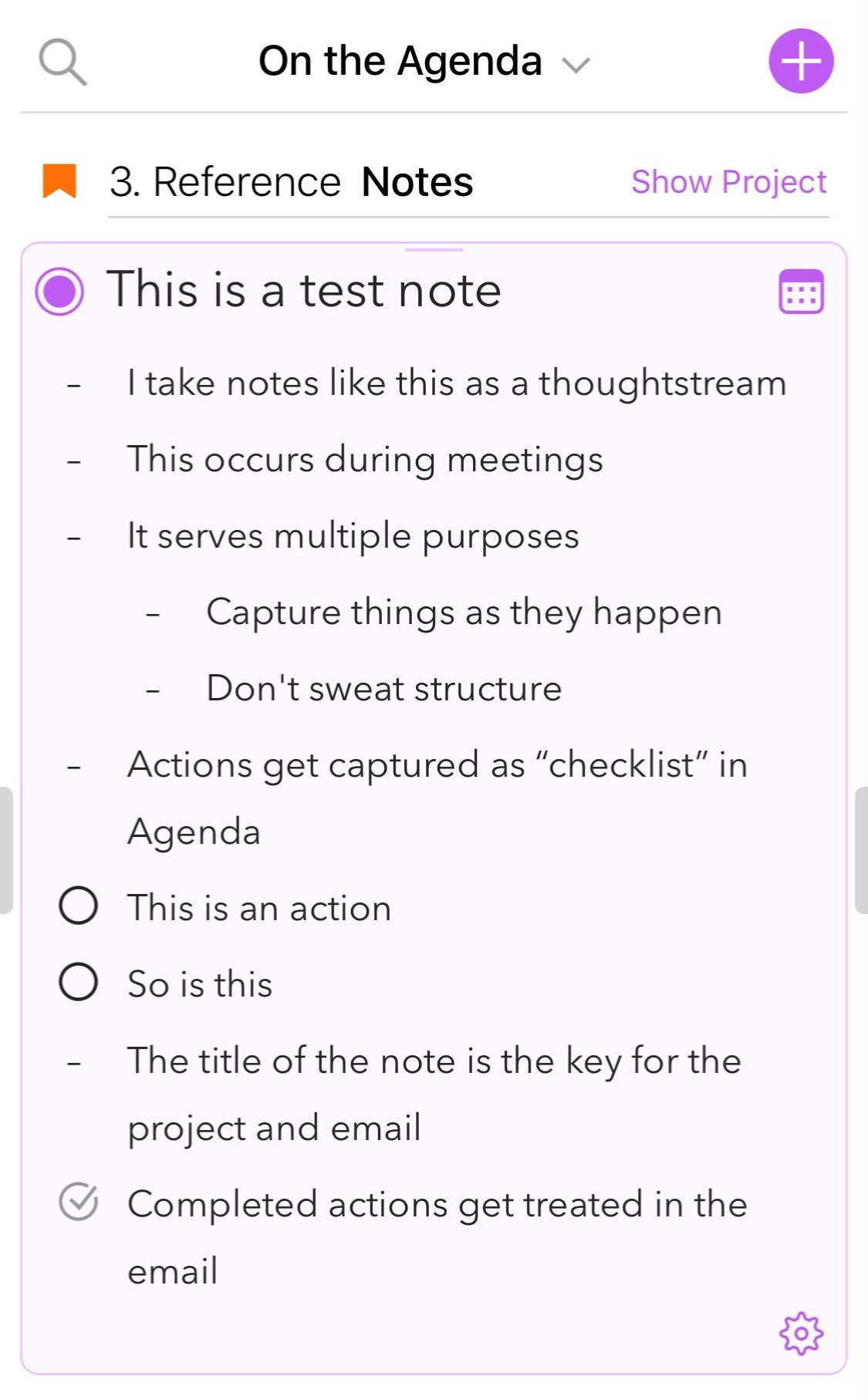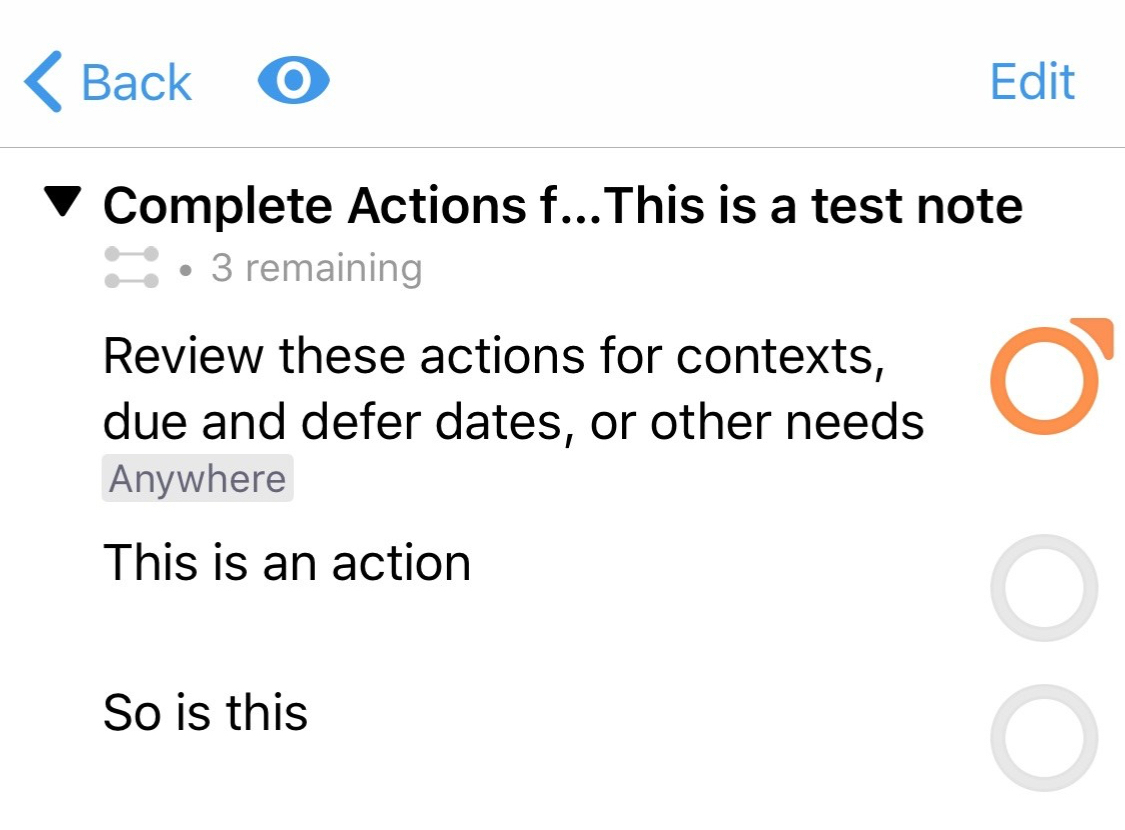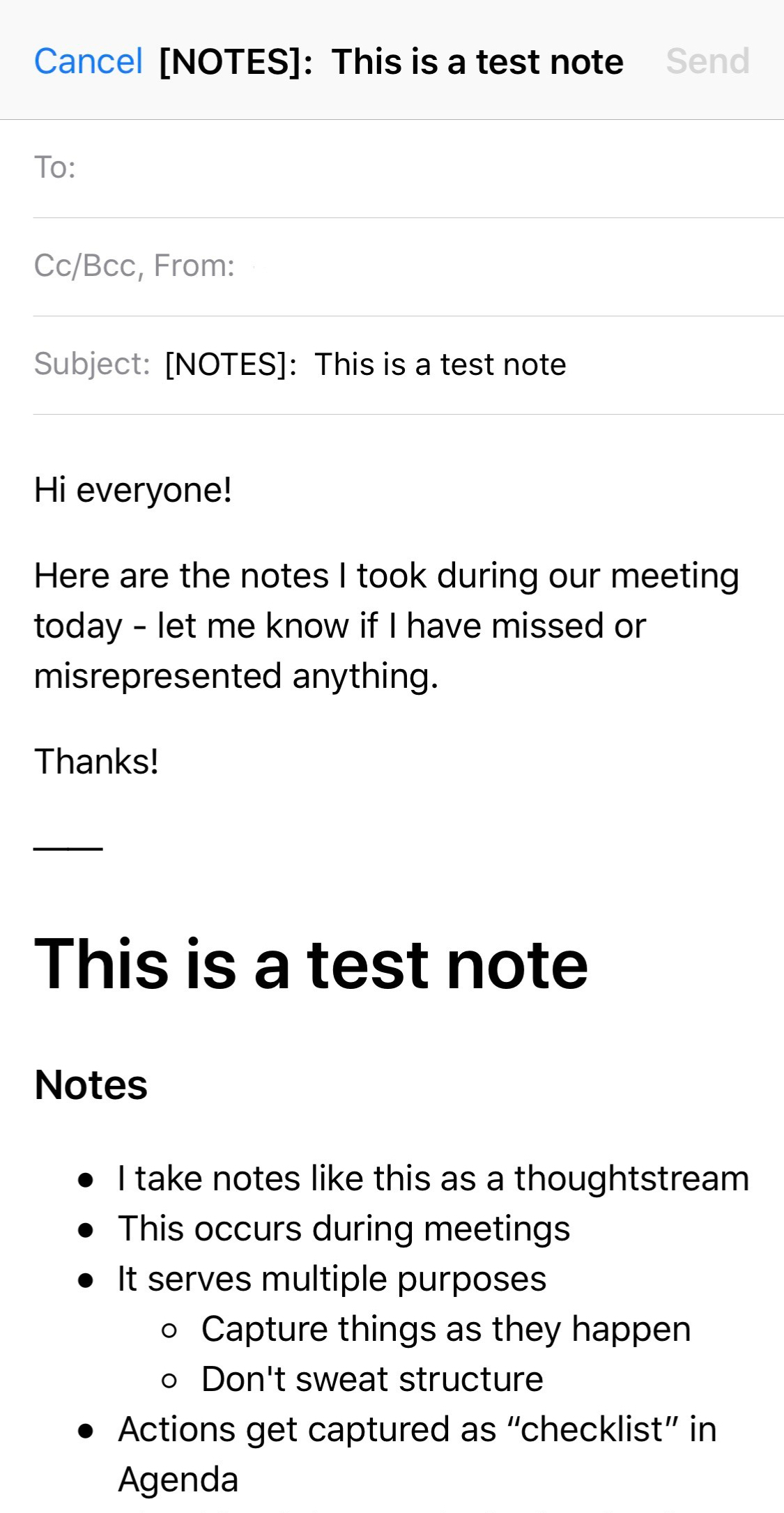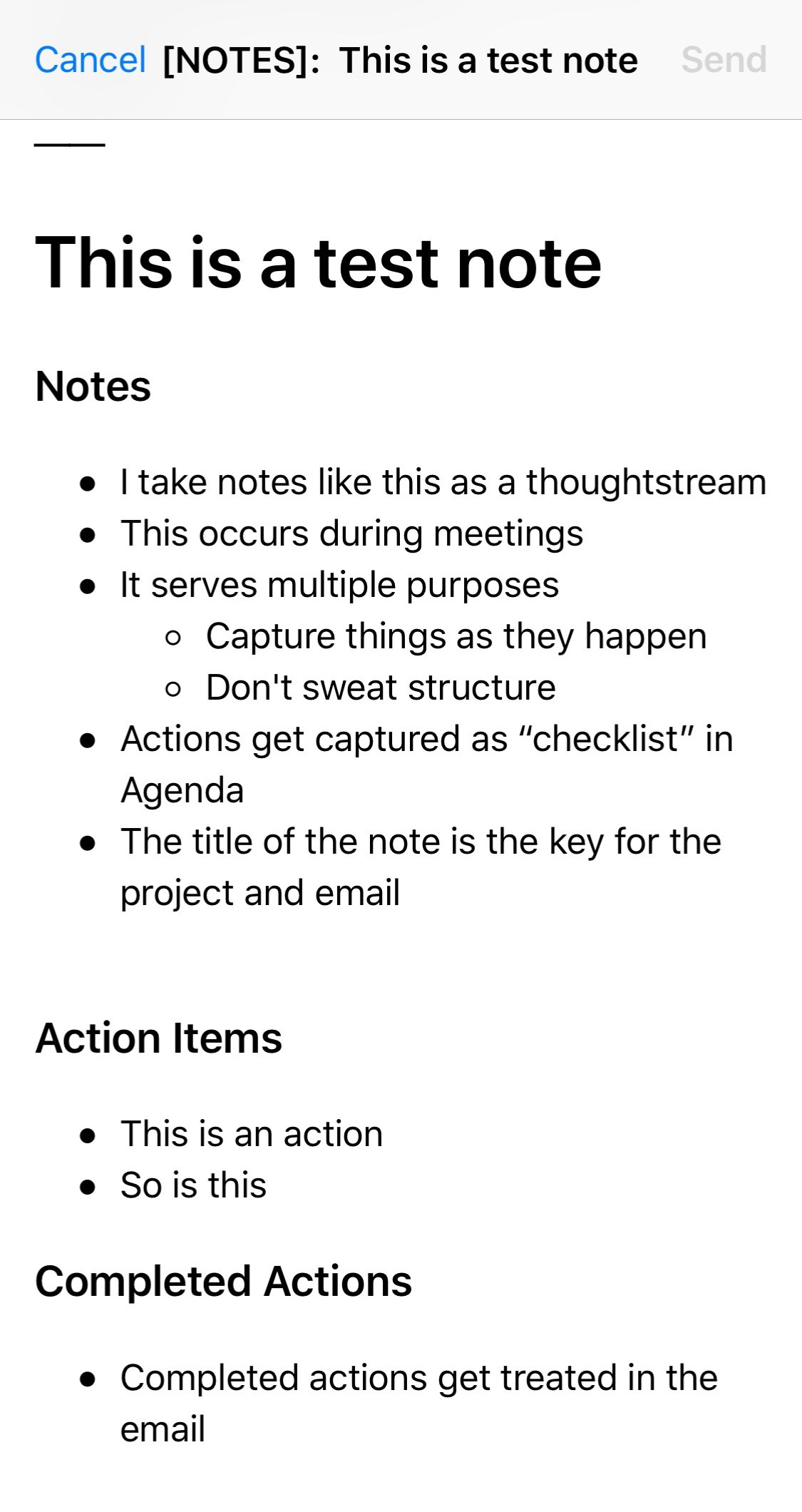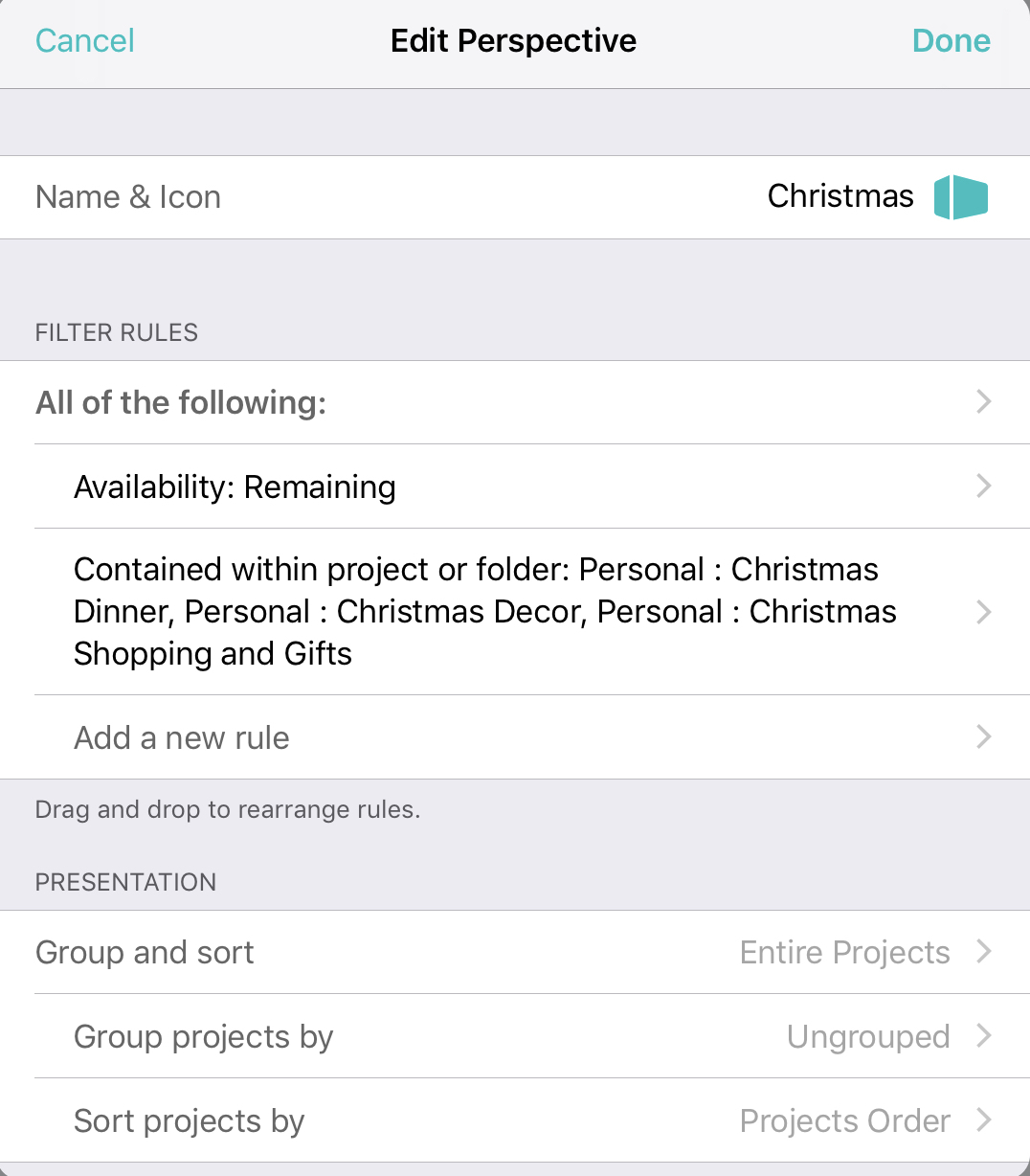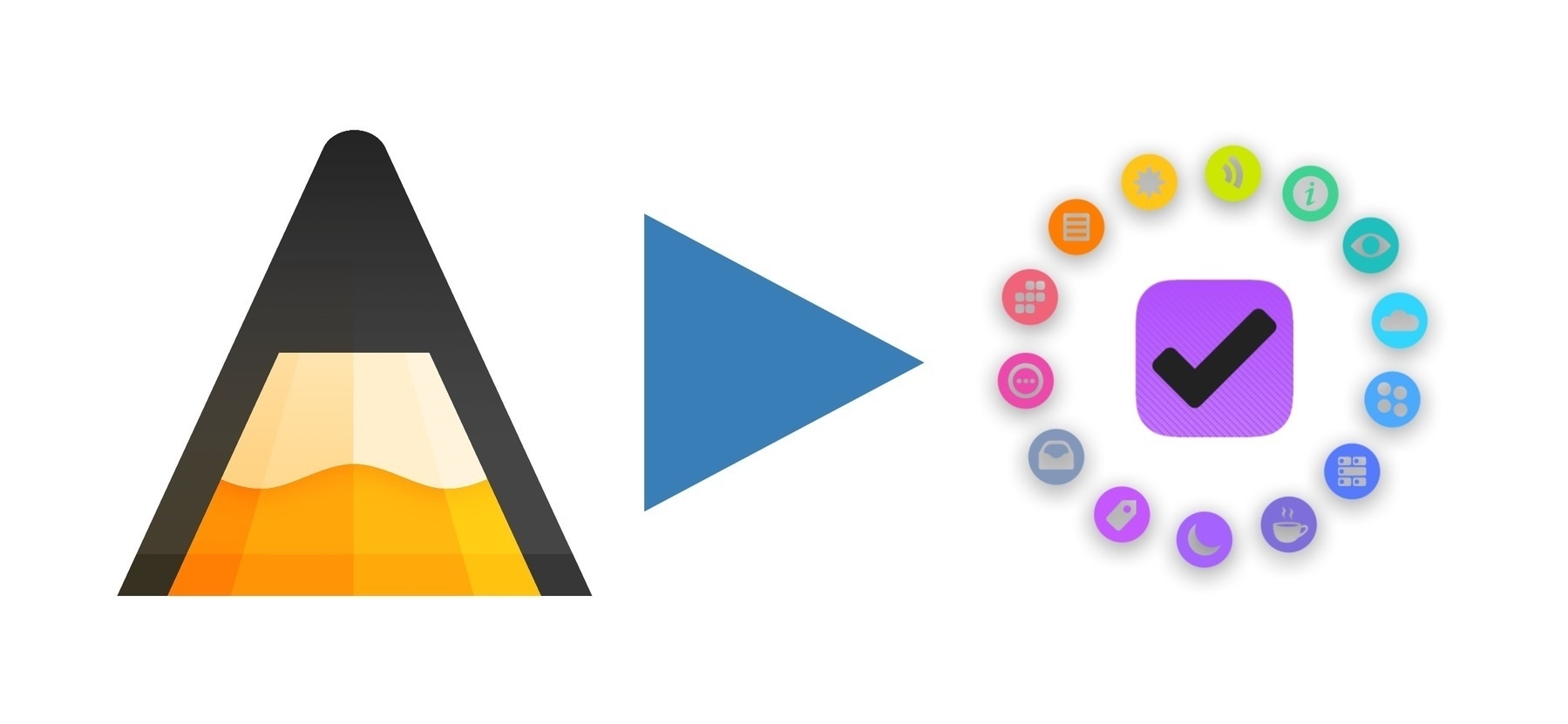Managing Gift Giving
Need to do some last minute holiday shopping? I know I do. Thankfully, I have a workflow for how I approach gift giving, powered by OmniFocus.
I wrote earlier about how I use OmniFocus for organizing my holiday experience, but in response to a reader question, I thought I’d expand on my gift management workflow.
I know many aren’t fans of keeping checklists or “non-tasks” in OmniFocus, but for me, I find a lot of these sorts of things become actionable over time, so having such things stored in OmniFocus is valuable.
Examples of these lists are:
- Gifts
- Things (like gifts, but for me)
- Books to Read
- Food and Drink to Try
Throughout the year, I collect ideas in these lists as actions, usually tagged Someday/Maybe (which puts them on hold) and with the name of the intended recipient. For bonus marks, I might also add a note of where/why I heard of this as well as where to find it. For books in particular, I like to also note who recommended it (so that I can thank or blame them later).
This creates a great inventory of ideas. As events come up (birthdays or holidays), I can look at those lists, remove the Someday/Maybe tag, and assign the actions to a new project that it could belong to (such as “Christmas Shopping” or “Wife’s Birthday”).
As I move these actions, I can add “Buy” to the action’s name, and then tag it with an Errand tag (with location perhaps). If an online purchase, I can use the same action to track the order and shipment, too (with a Waiting For tag and a link to the shipment tracking).
Having a bank of potentially actionable ideas that I can then turn in to actions in the appropriate project has been a boon to my gift-giving game. What do you use to track ideas and purchases?