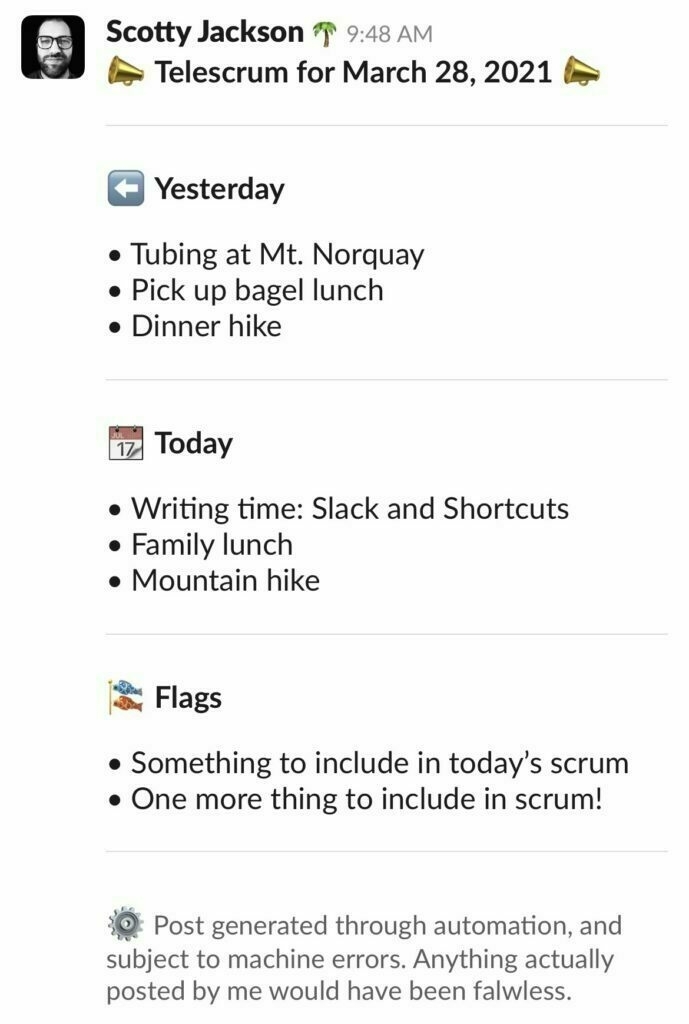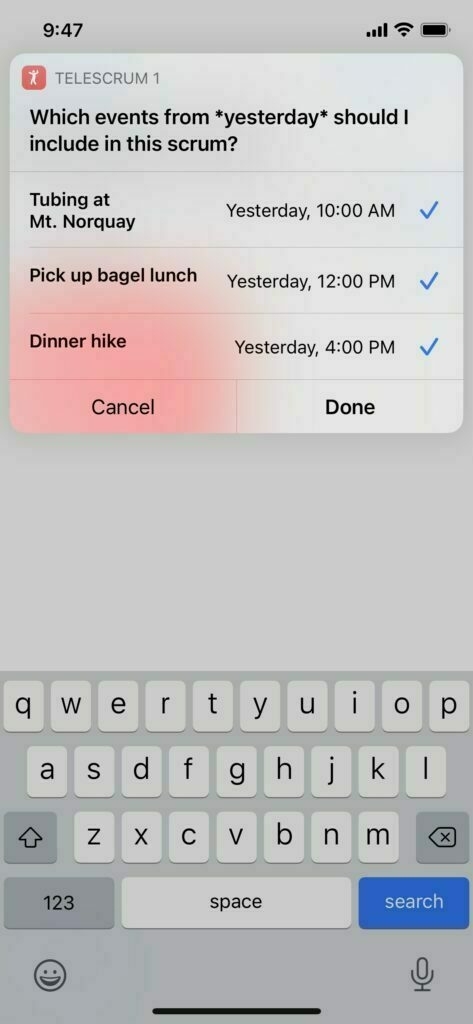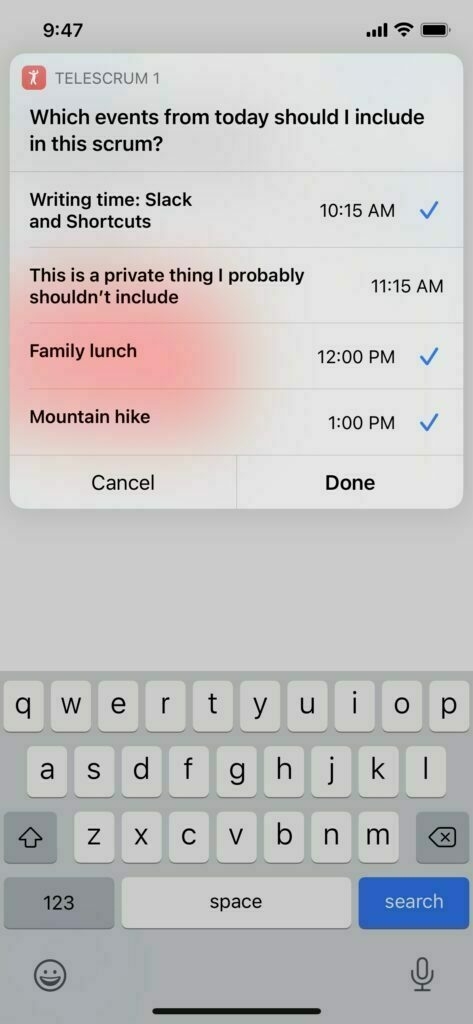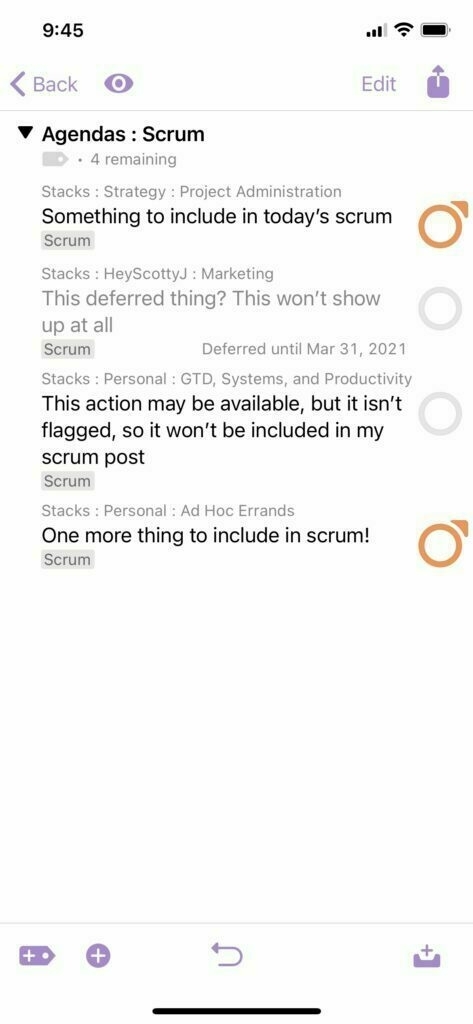Search and Replace in Agenda
I posted about this on the Agenda community, but figured it belongs here as well: I made a Shortcut that provides for find and replace of term on the iOS version of the app, since it can't (yet) be done natively.
Please test this before using in practice, this method is a bit… brute force.
This Shortcut is run by sharing a whole note (Markdown) to it. It will ask for a term to search for, a term to replace that with, then replaces terms accordingly (case sensitive) in the original note, replacing the original note in its totality with the updated text.
Be cautious, because this will replace the matched term absolutely, so if you replaced “tow” with “truck”, the word “toward” becomes “truckard”. You get the idea.
Also, I'll admit this is a list bit brute force, because it is a wholesale replacement of a note with updated text, but I think this could be quite handy for turning keywords in to tags, or just plain renaming stuff.
Hope this is useful - your feedback is always welcome!