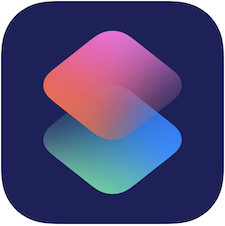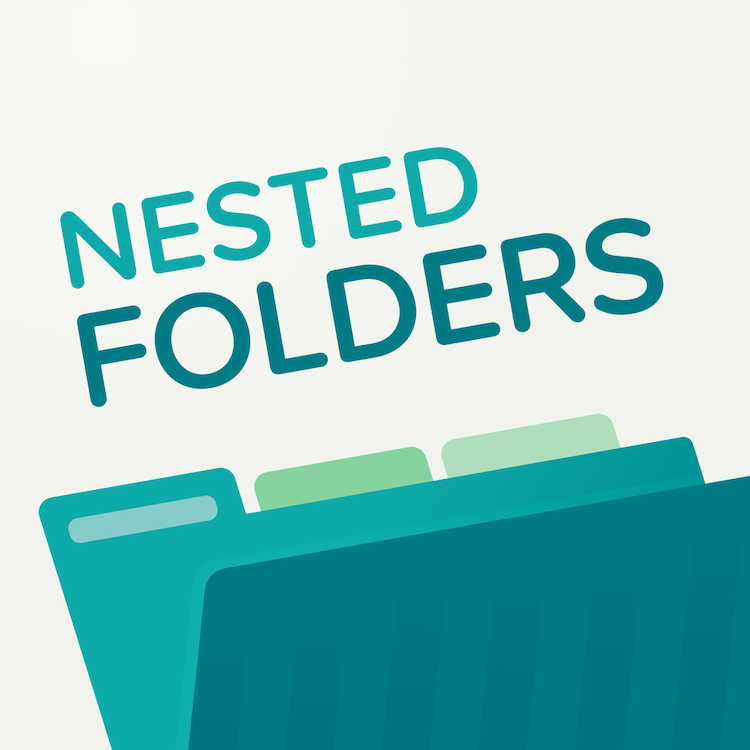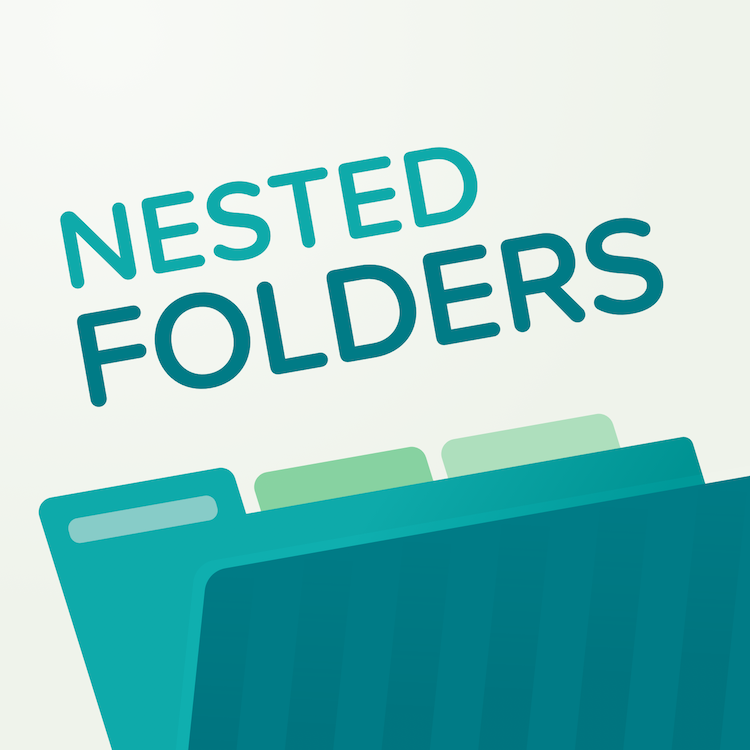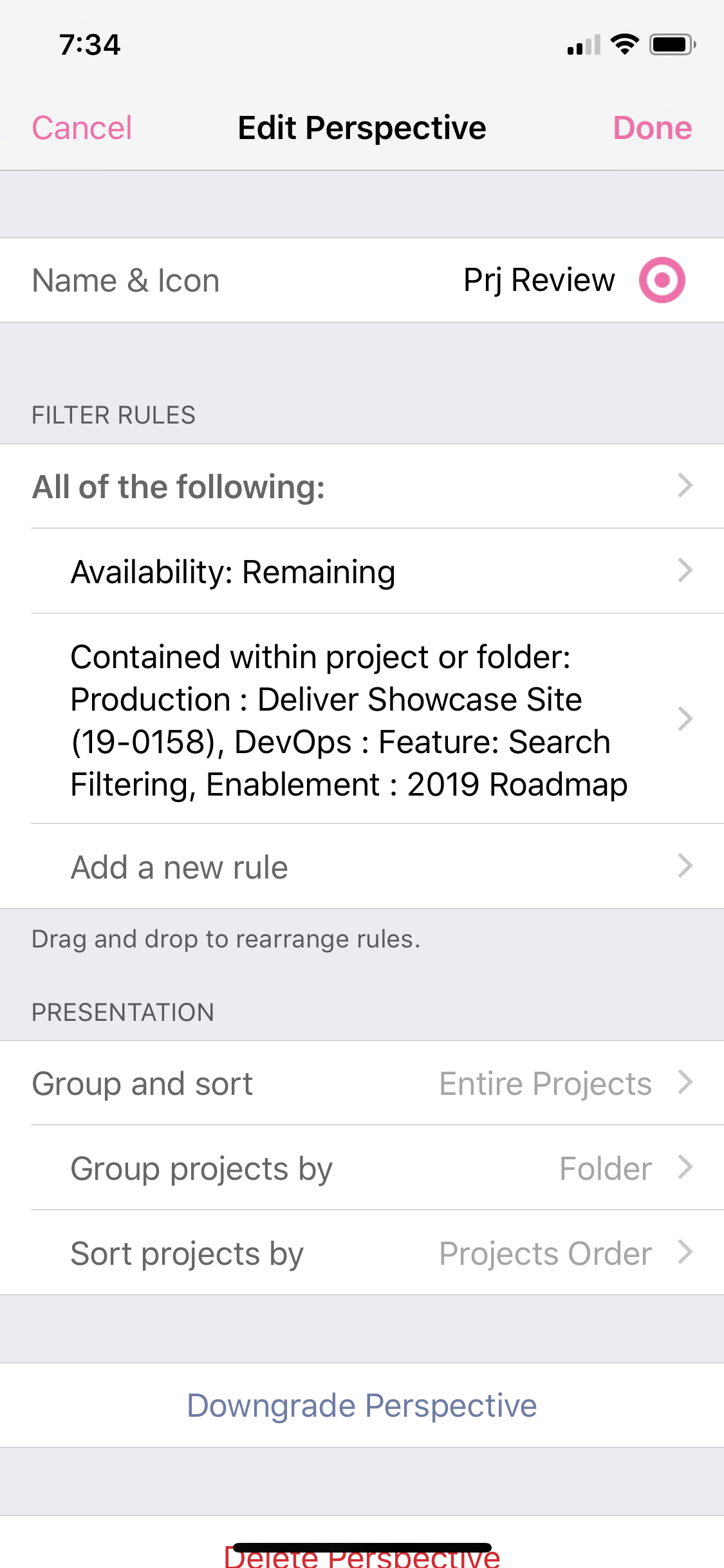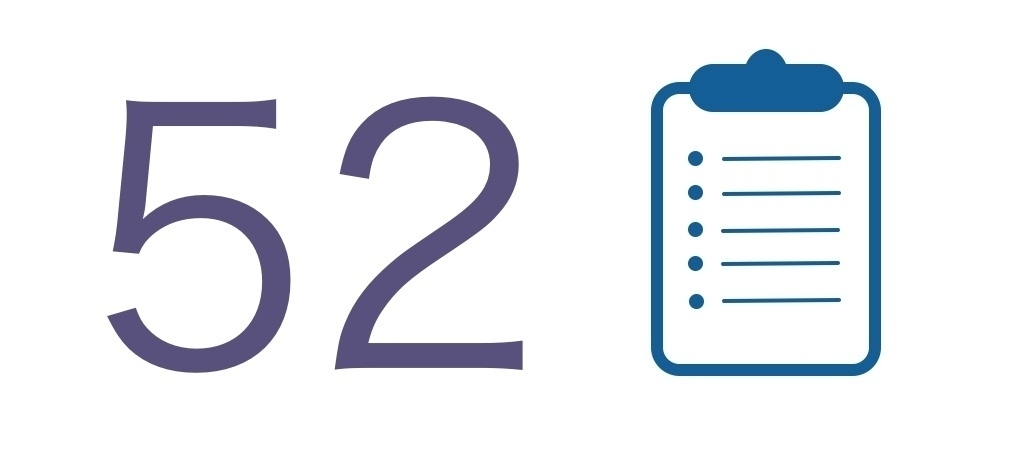My system has been broken. Not broken in the way that the mechanics of it don’t work, but broken in its content. Here’s what happened:
I had an OmniFocus inbox of about 40 items. For a week. And I didn’t touch them. Why? Because 40 is a lot. 40 is many. And like everyone, I have a lot to do, and getting to clarifying and organizing that stuff just couldn’t make it to the top of my attention. But I hate baggage like that.
Finally, on our about day 8 of this inbox (now more like 50), I rolled up my sleeves and I got to sorting it out. And a funny thing happened.
As it turns out, all of the actions here were totally valid things I could do, and maybe even some I ought to do, but in reality, none of them were meaningful enough to actually do.
The good news, then, is that I made good choices by ignoring this pile that had been yelling at me. The bad news is that I let that pile exist in the first place.
I think the problem is that, with digital systems in particular, it’s easy to add content. There’s no significant time involved to add items (heck, I can automate the creation of many), and there are no real storage limits. With no cost or barrier to entry, it’s really easy to pick up “I mights” and “maybes”.
My solution? Digital bankruptcy.
For a period of about a week, I went back to paper. Not because I don’t love my digital tools, because I do, but because I wanted it to be hard to take on work. If I wouldn’t be willing to write it down, why would I be willing to do it?
This really worked. I have taken on way fewer things, and done more and better with the really important stuff. Having a greater sense of what this should feel like, I am moving back to digital, but carrying with me some of the analog parts to keep inbox down.
I should say, too, that I discovered this wasn’t just an inbox problem. I was allowing way too many bodies of work in to my world, thinly spreading my attention across many projects, being massively distractable, and less available to others. I don’t blame the tools, this was a discipline problem, and I needed help to regain that discipline.
I unhesitatingly recommend The Bullet Journal Method, by Ryder Carroll. If you use a paper system, this is a fantastic approach. If you don’t use paper, the philosophies, ideas, and ways to approaching work and life are valuable for consideration in any tool sets. I’ll be rapid logging in a notebook rather than pouring everything I might passingly want to do into my action inbox, for example.
So this is my summer theme now, almost a little Jerry Maguire: fewer projects, more attention. Few people get remember Ed for the many things they did; it’s the things they did really really well that leave a mark.