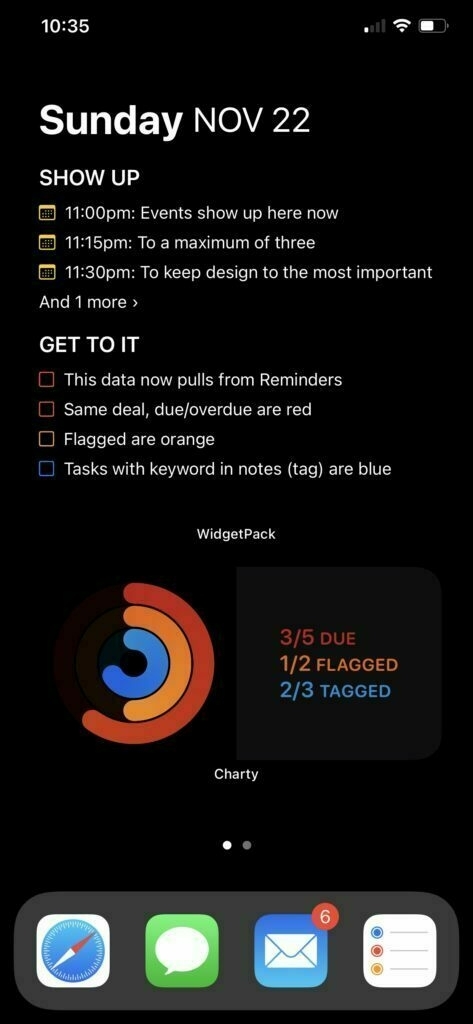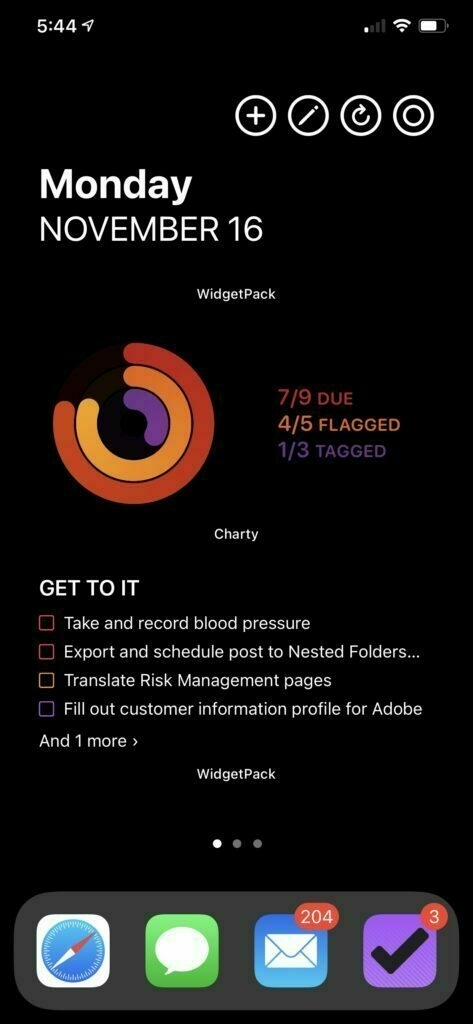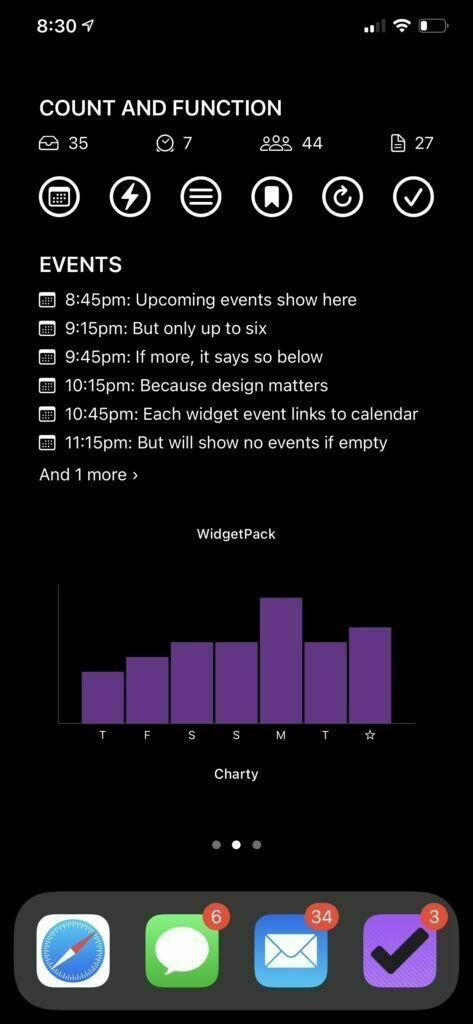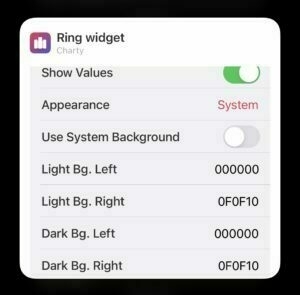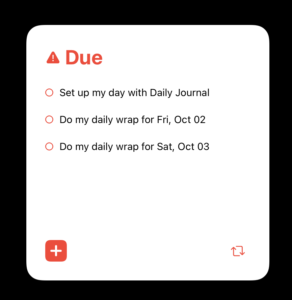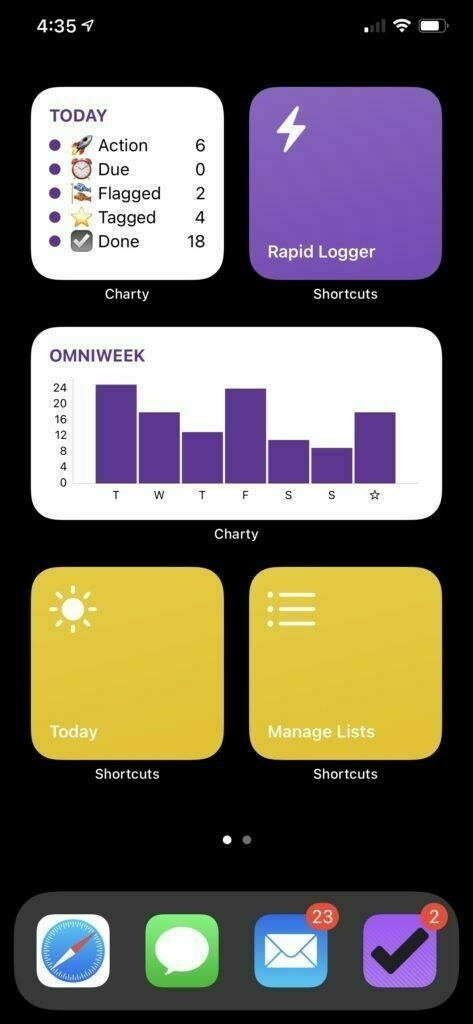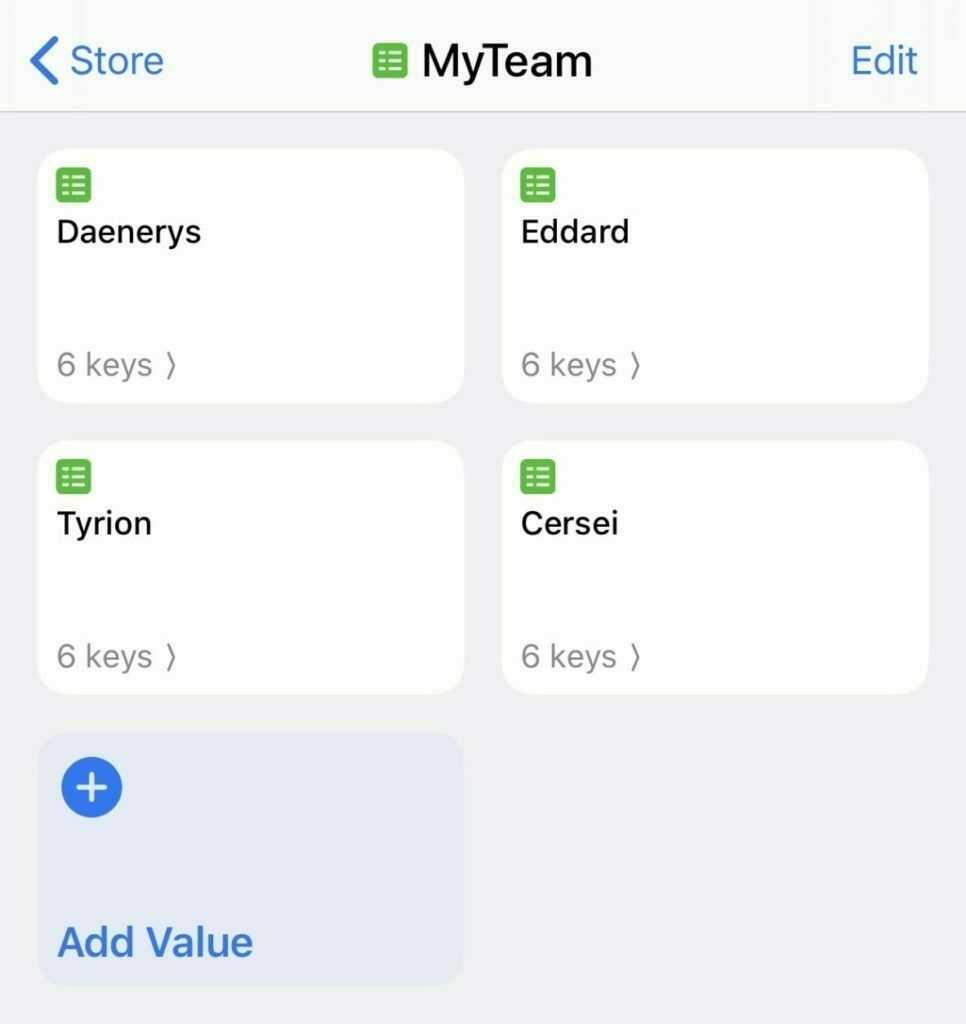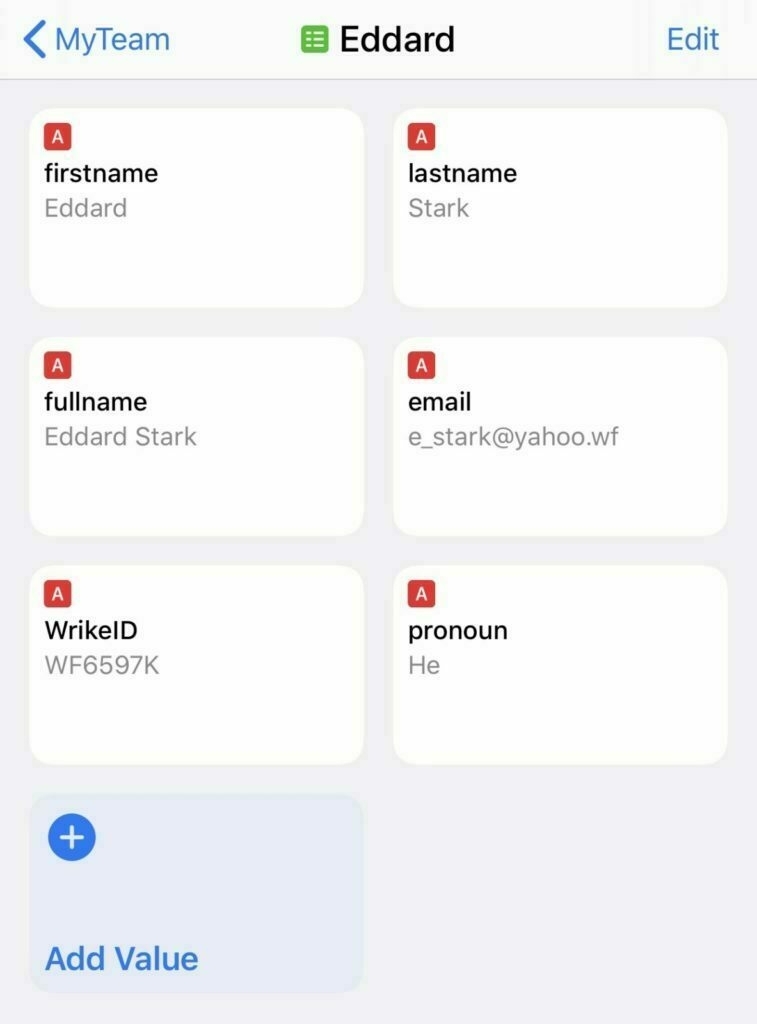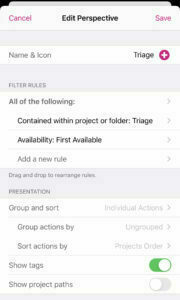The Deliberate Productivity Workspace
On the latest episode of Nested Folders, Rosemary Orchard and I talked about decluttering for productivity. It was super inspirational for me.
Timing has a lot to do with ideas. I'm no stranger to decluttering, minimalism, and just plain thinking about better spaces. I loved Marie Kondo's books, as well as The Power of Less and Zen Habits by Leo Babauta, but there is a big difference between appreciating ideas and implementing them. We've even done a Nested Folders episode specifically on workspace setup before. But the timing here? Just right.
Here's where my workspace started.



I got a lot of positive comments on my "before" state - thanks, everyone! But it just wasn't great:
- That desk? Too small. Every day was a struggle to even decide where my coffee cup was going to live.
- That pile of "stuff" on the cabinet? Unsorted and unattractive. Also
- A stool is there functioning as a table. That's... not right.
- Because I have no desk space, in trays and office supplies are behind me. Spoiler: they never get used properly.
- Did I mention the desk is too small? Where do I write?
Now, that said, there were things I did really like:
- My equipment is aces. I am very happy with my tech tools.
- That corkboard is really useful. I took down content for review and photos, but it's really lovely.
- For all the flak I took on Twitter, that chair is super comfy and tall and I love it. So there.
- The wall dividers that create a border for my workspace without totally closing me of are pretty, functional, and effective.
So. Time to fix this up.
Knowing I really wanted an L desk, I found a desk being sold from an office that is renovating, and that was going to be what I based all the changes around.
Next step? Reduce. I went through everything I was saving in my delightful piles (not all pictured in the first pics because shame), and filed, recycled, shredded, garbaged it all. I shouldn't be surprised that all that "stuff" was largely unkeepable, but it's still disappointing to know I hung on to what was mostly effectively junk for so long.
Now it's time to look at everything that was left and find its home (or part with it). To really get ready for this, I moved that white cabinet out of my workspace to just outside the divider, ensuring I have access to the storage, but not occupying space. The new desk is much bigger.
I sat in my chair at the empty desk for a few minutes, miming typing and writing. The goal was to determine which way I would face for computing, which would determine a lot of things. Probably unsurprisingly (that's two non-surprises now, for those keeping score), I ended up feeling best about the computer in the corner. This wasn't an immediate slam dunk (I kinda wanted it on the wall side so that I'd have a longer open space on my right for writing), but the option to rest my elbows on the desk "wings" (don't @ me) and the realization that there was still space enough to my right to write sold me. This was also the best use of the amount of depth the desk had.
This single decision made everything else make sense fast. This placed the monitor, to which I added a riser so that the MacBook could live underneath, keyboard, and mouse. The space to my right was for writing, so the now empty in trays and stationery could go there, and my left was becoming sort of a flex space, with just a lot of room. This is cool, because I can lay out index cards for the cork board, or set lunch, or whatever. It makes sense to me.
I placed a Boogie Board Blackboard I have on an extra tablet stand that turned up, giving me a spot for ephemeral messages to self (this sparks joy), and I used my Roost stand to elevate my iPad on Magic Keyboard as my second screen/device.
Last came a few bits and bobs: false plants give a sense of organic feel, even if they aren't really organic, the chargers (a Cheotech chi charger and Elago watch stand), my IKEA phone stand, and the bell.
The result?



I worried that this would all feel cluttery, but it isn't. Everything has been deliberately chosen, placed, and used, and I think it's that deliberateness that makes all the difference. Everyone has a workflow; the big question is how much of that workflow exists because it was designed purposefully compared to how much was fallen in to because of habit or assumption.
It is this sense of deliberate and purposeful design that was at the heart of an interview I had the pleasure of doing with The Sweet Setup about my iOS workspace, too, and which is at the heart of everything I'm trying to do. I don't want to work on autopilot, or in a fashion that is a product of the universe. I want to work in the ways that suit me best, that bring out my best, and that get me to do my best.
Have you done a workspace overhaul? What worked for you? I feel like I could still fine tune, so hoping to hear from folks!